Passing Parameter Values
In this topic, it describes how to pass the created dashboard parameter to the dashboard. For instance, you can include a dashboard parameter to a WHERE clause of the SQL query or you can filter a dashboard dynamically according to the required parameter value(s).
The created dashboard parameter can be used in the following scenarios:
SQL Queries
The Web Dashboard provides the capability to bind a dashboard parameter and the existing SQL query/stored procedure parameter. This can be useful when you need to filter the SQL query dynamically by including the parameter value in the WHERE clause.

Do the following to bind a dashboard parameter to an SQL query or stored procedure parameter in the Dashboard Data Source Wizard:
- Select the existing query or stored procedure parameter, or use the Add button to create a new query parameter.
- Set the Expression as a parameter value and click the ellipsis button to invoke the Expression Editor for this parameter.
- In the Expression Editor, add the required dashboard parameter from the Parameters column.
Filtering
You can filter the specified query of the SQL Data Source, the entire Excel Data Source/Object Data Source or apply filtering to a specific dashboard item according to the current parameter value(s) using the Filter Editor.
In the Filter Editor, you can compare a field value with different objects such as static values, values of another field or parameter values. To switch between values, click a down arrow glyph in the operand value placeholder to expand the list of available objects. Select the Parameter object to compare a field value with a parameter value.
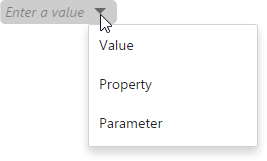
Then, click the operand value to invoke the list of available parameters and select the existing parameter or create a new one.
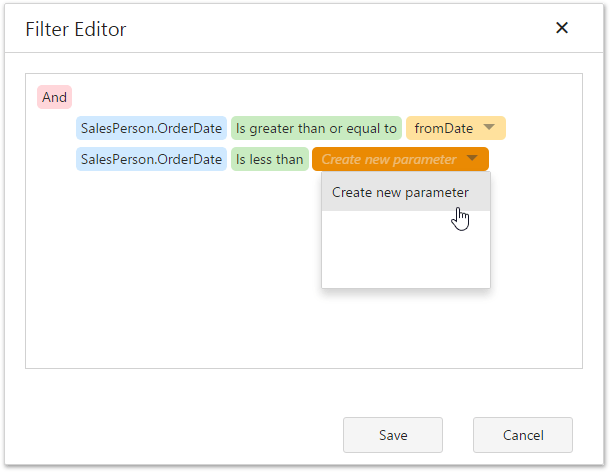
Conditional Formatting
You can apply conditional formatting to a specific dashboard item according to the current parameter value when creating the Expression format condition. Use this capability to format dashboard item elements dynamically, depending on the current parameter value.
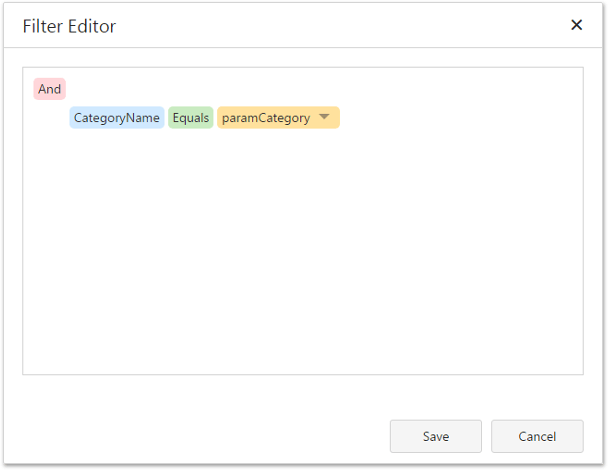
To switch between values, click the down arrow glyph in the operand value placeholder to expand the list of available objects and select the Parameter object to create a format rule with a parameter.
Calculated Fields
You can use parameters when constructing expressions for calculated fields. This allows you to evaluate values of the calculated field dynamically depending on the current parameter value.
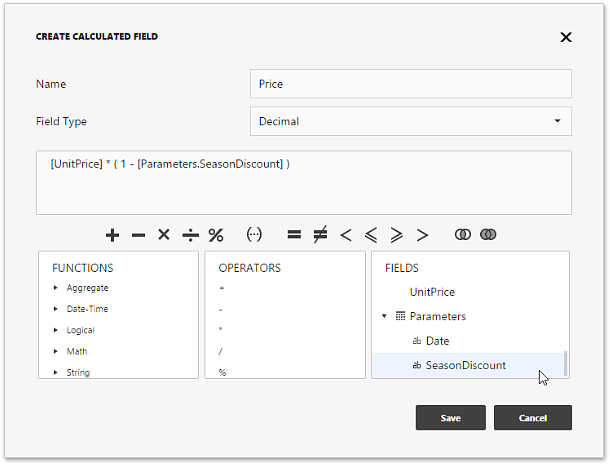
To include a parameter in the expression, double-click the required parameter in the Fields pane.
Window Calculations
You can use parameters when customizing expressions for window calculations. This allows you to apply a calculation dynamically, depending on the current parameter value.
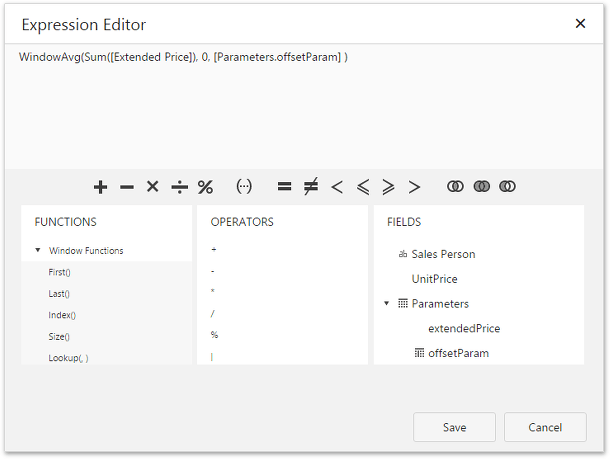
To create the calculation with a parameter, select the Custom calculation and click Edit. In the invoked Expression Editor double-click the required parameter.