Interactivity
To enable interaction between the Chart and other dashboard items, you can use the interactivity features, as Master Filtering and Drill-Down.
Master Filtering
You can use the Chart dashboard item as a filter for other dashboard items. To learn more about filtering concepts common to all dashboard items, see the Master Filtering topic.
The Chart supports filtering by argument, series or points.
Filtering by arguments allows you to make other dashboard items display only data related to selected argument values by clicking series points.
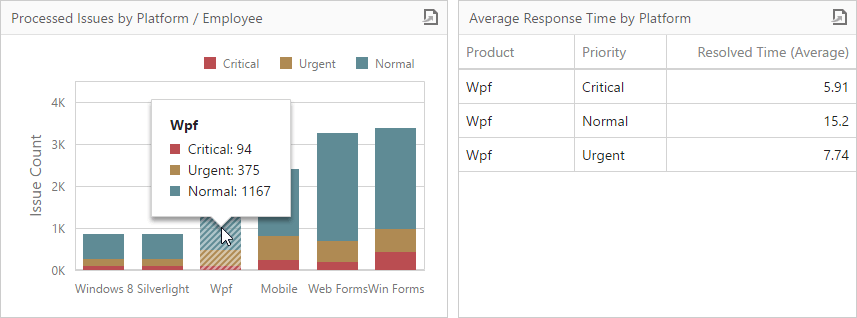
When filtering by series is enabled, you can click a series point to make other dashboard items display only data related to the selected series.
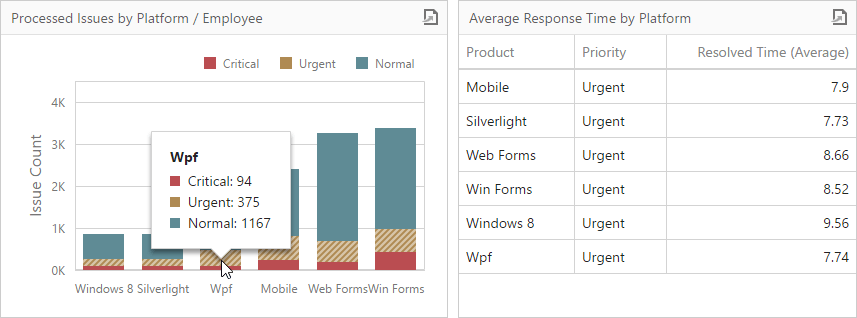
Filtering by points makes other dashboard items display only data related to the selected point.
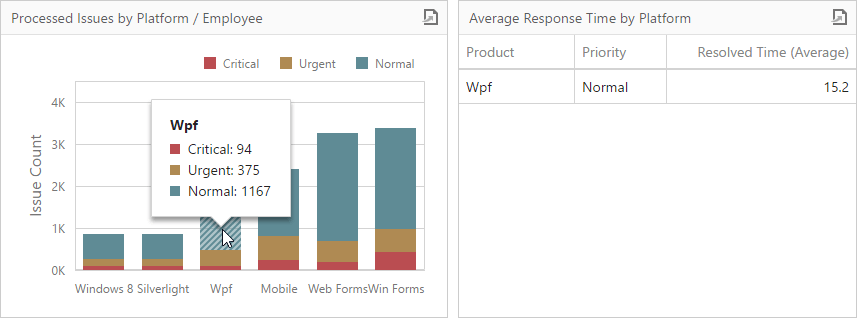
To configure filtering type, open the Chart's Interactivity menu and select Arguments, Series or Points as a target dimension.
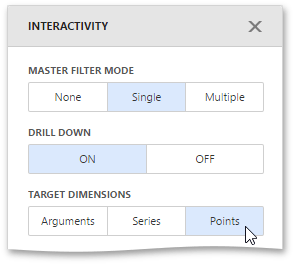
To reset filtering, use the Clear Master Filter button (the  icon) in the Chart's caption.
icon) in the Chart's caption.
Drill-Down
The drill-down capability allows you to change the detail level of data displayed in the Chart dashboard item. To learn more about drill-down concepts common to all dashboard items, see the Drill-Down topic.
The Chart supports drill-down on argument or series values.
To drill down on arguments, click a series point to view a detail chart for the corresponding argument value.
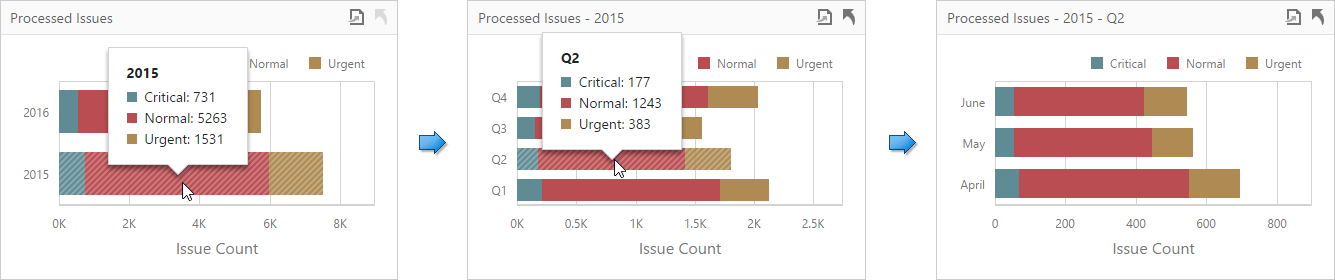
Drill-down on arguments requires that the Arguments section contains several data items, from the least detailed to the most detailed item.
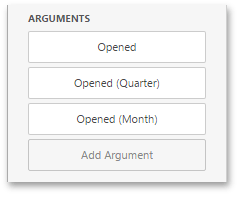
When drill-down on series is enabled, you can click a series point to view a detail chart for the corresponding series.
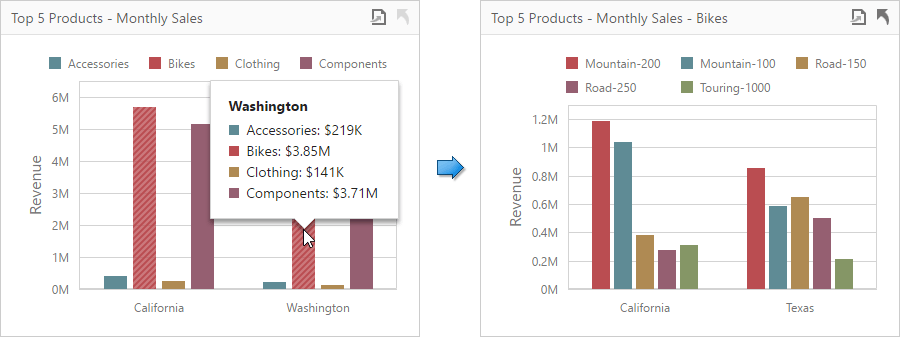
Drill-down on series requires that the Series section contains several data items, from the least detailed to the most detailed item.
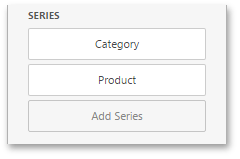
Note
In OLAP mode, you can perform drill-down for either a hierarchy data item or several dimension attributes.
To specify drill-down type, go to the Chart's Interactivity menu and set Arguments or Series as a target dimension.
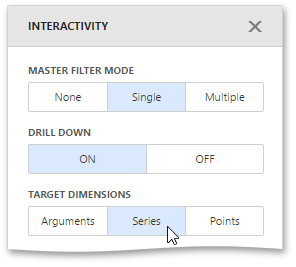
To return to the previous detail level, click the Drill Up button (the  icon) in the Chart's caption.
icon) in the Chart's caption.